Do You Have Questions?
Our Customer Service team is here to help you during each step of the certification process.
How to Complete the Audit as an Auditor
This article is for certification bodies, and addresses completing an audit in the SQF Assessment Database.
1. After logging into the SQF Assessment Database You will need to go to the “My Schedule” tab under the ellipse menu. 
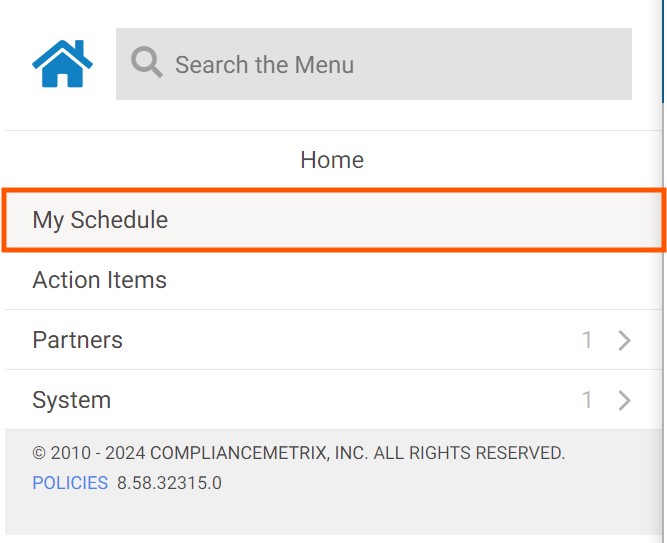
2. This will direct you to the “My Audits” page where you will select the “TO DO” option for viewing awaiting audits.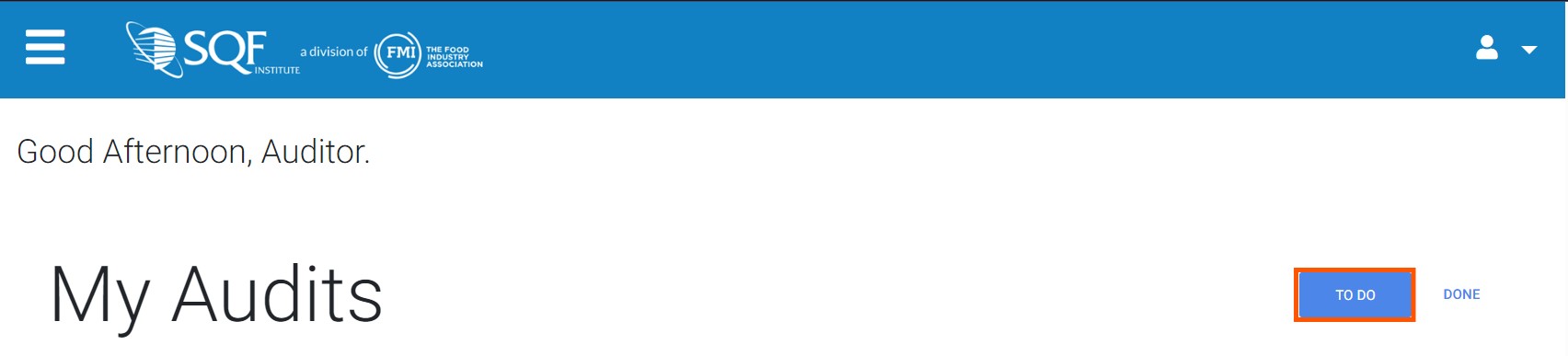
3. You will then select the Audit that you want by clicking on the blue “OPEN” button. If there is more than one audit module for a facility you will only need to open one to get to the next step. Addition modules will show on the next page. 
4. This will direct you to the “SUMMARY” page. On this page you will review the audit information and choose whether to start and conduct the audit.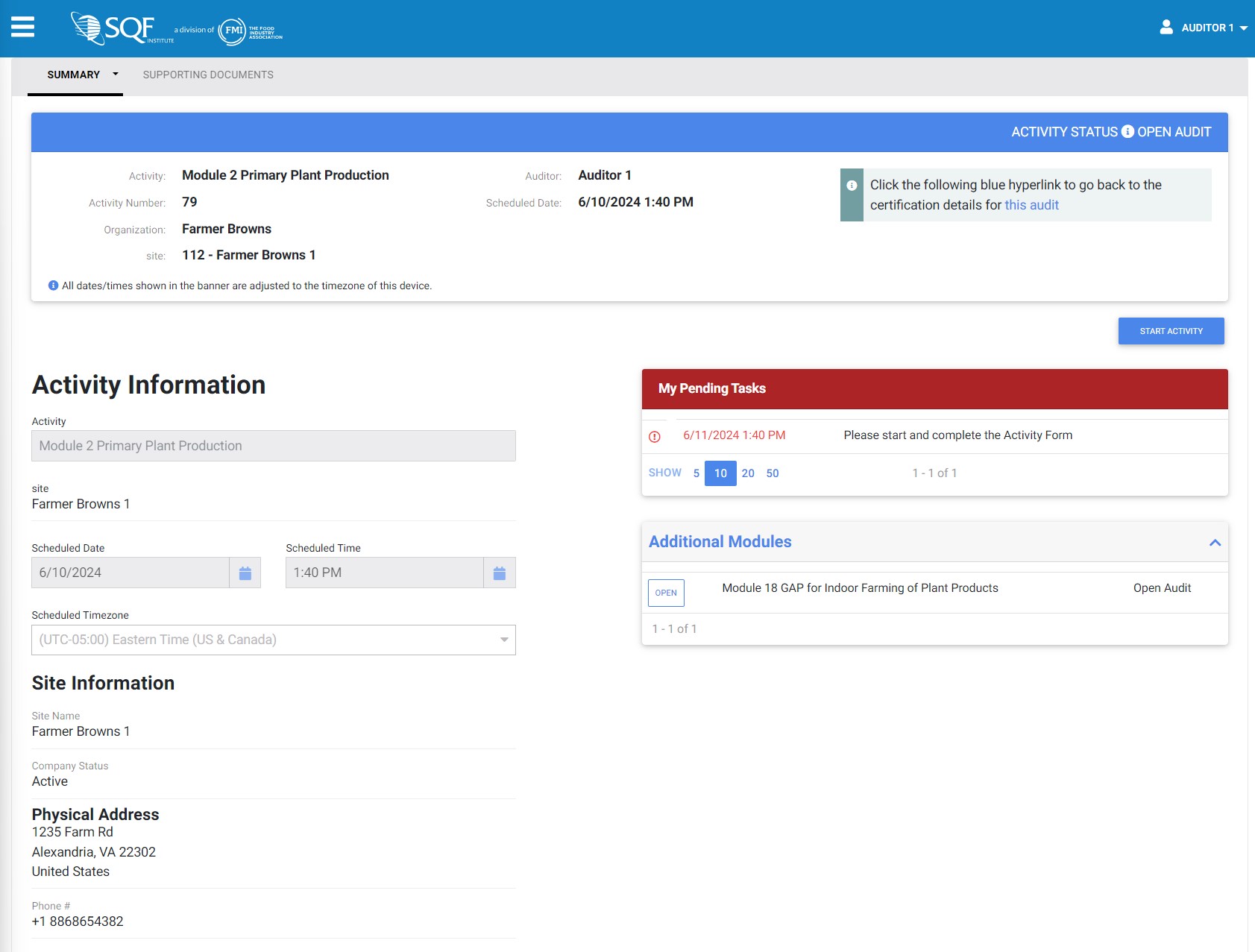
5. To start the audit module, click on the blue “START ACTIVITY” button in the upper right portion of the page.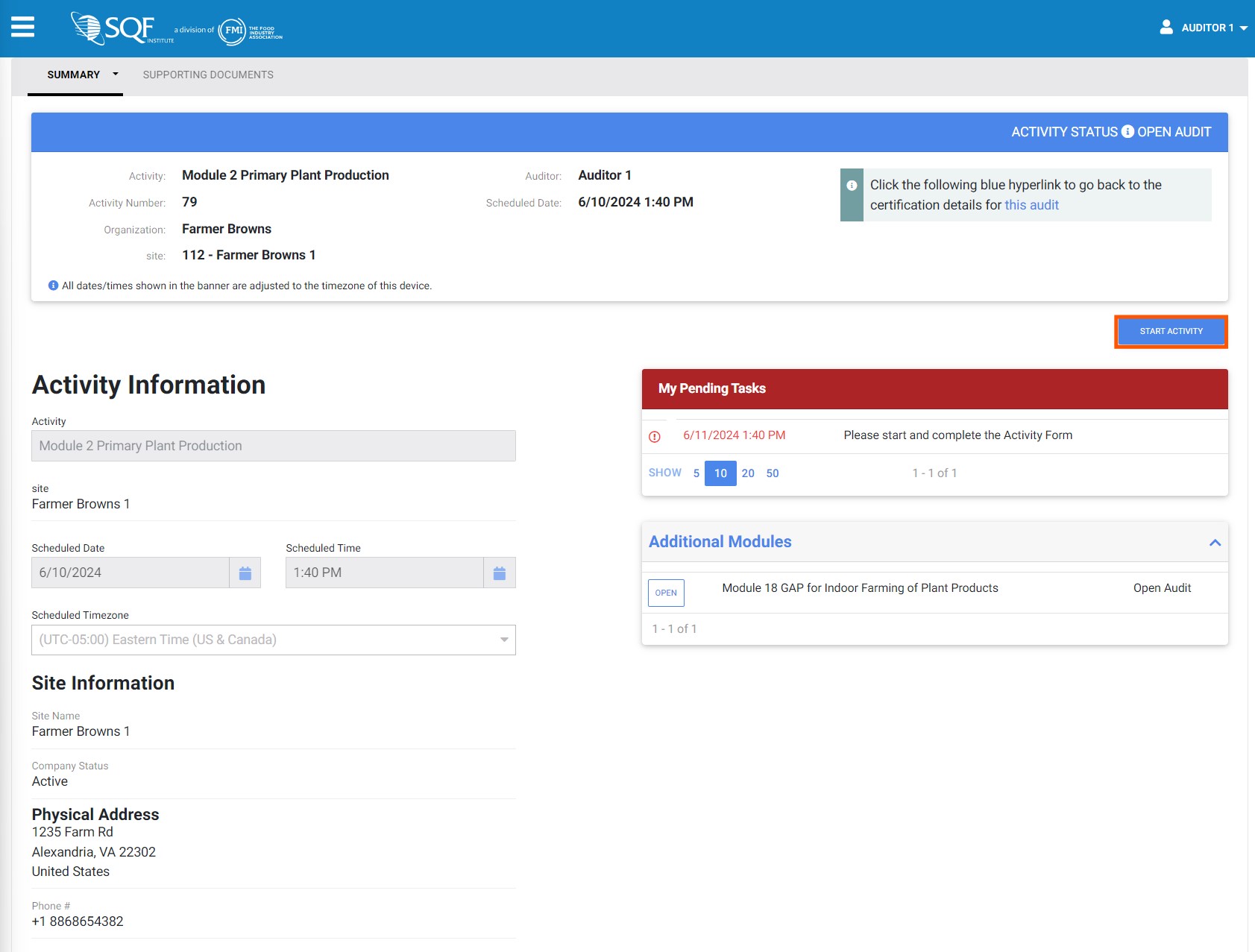
6. After clicking the “START” button you will be directed to the “Activity Form” page. 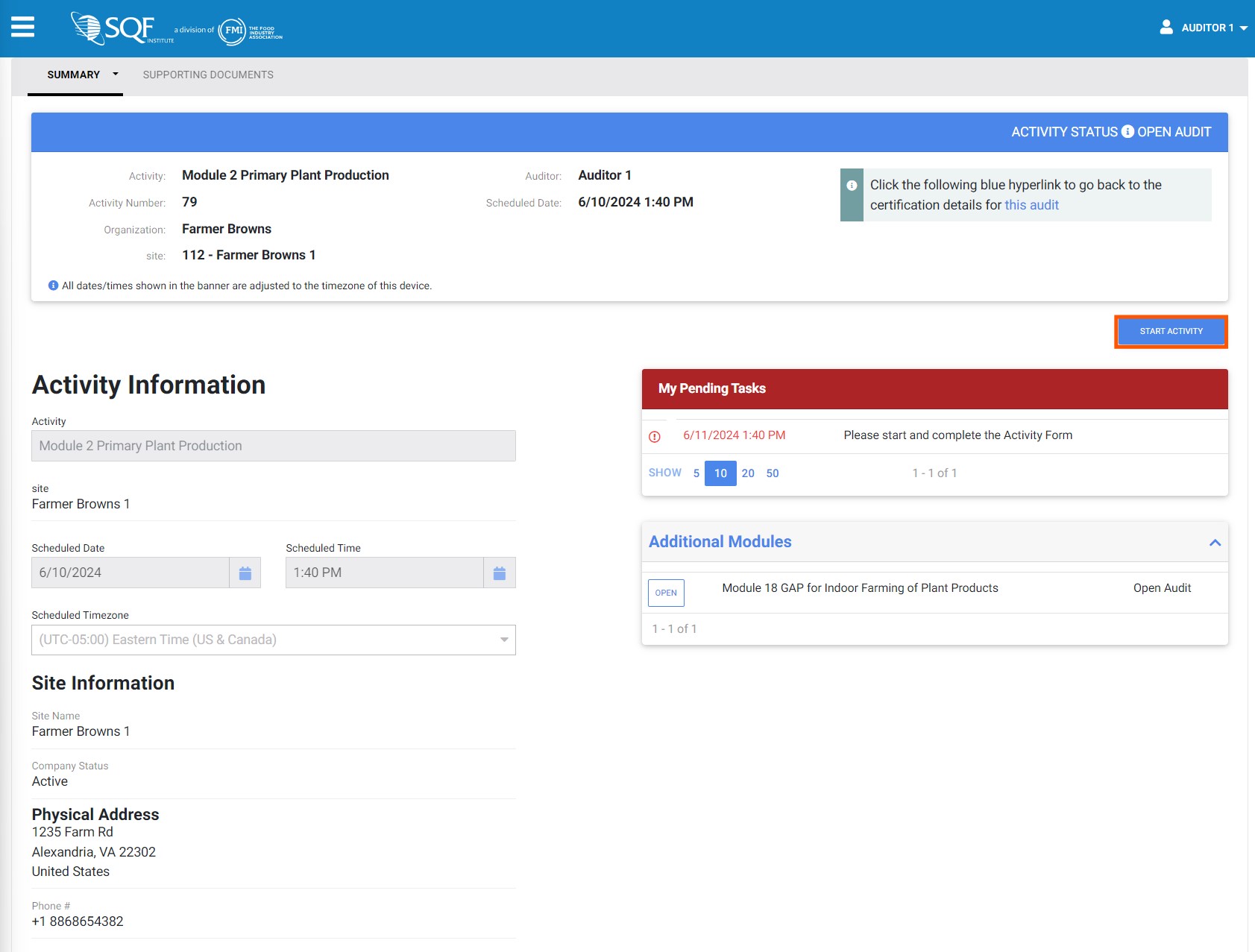
7. In the “Activity Form” page you will see module sections at the top of the page.
8. To move between sections at the top of the page click on the desired section. If the desired section is not showing, click on the “MORE” tab to see all sections of a module. Then click on the section you want.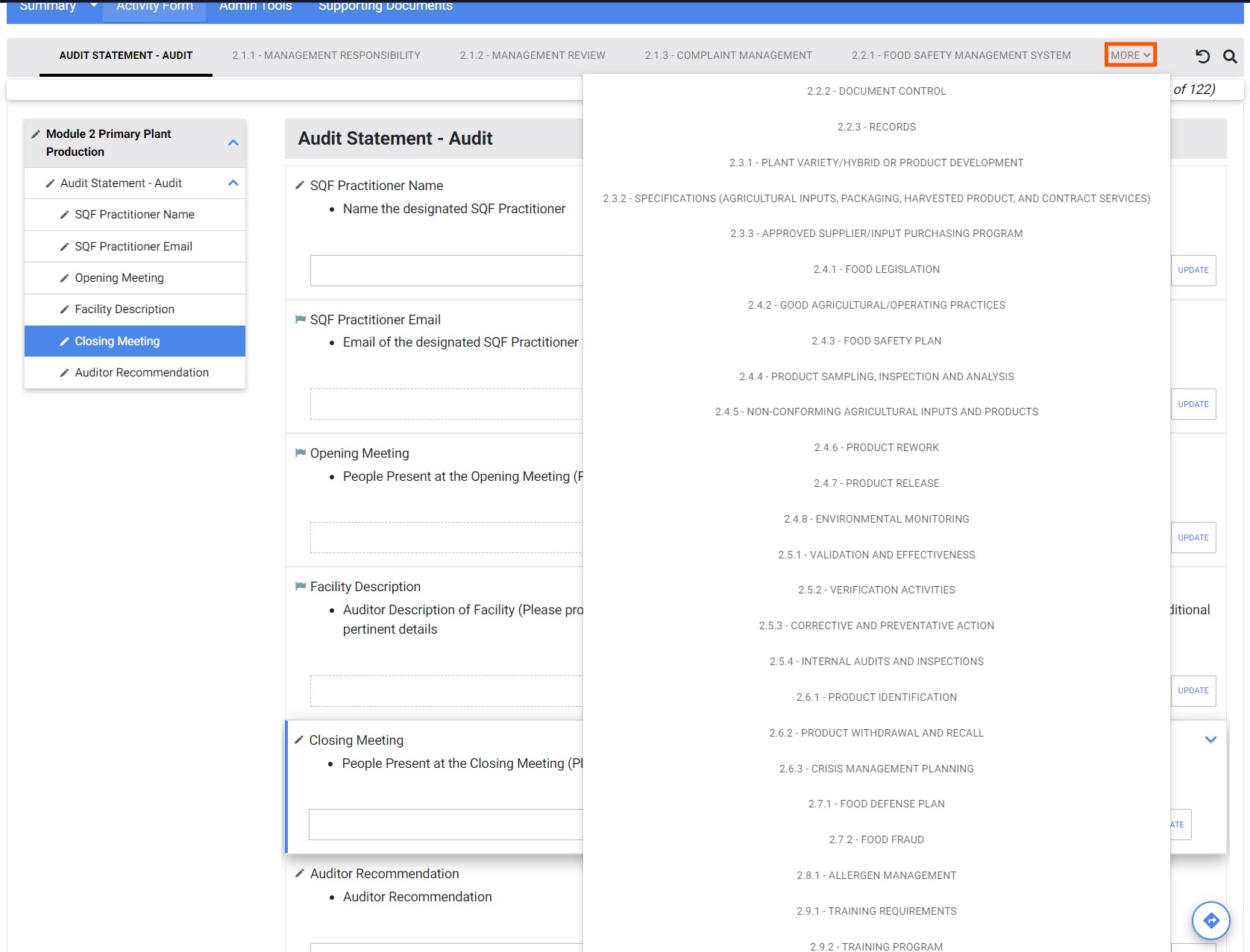
9. To answer module section questions there are click on the “Primary Response” dropdown where you will choose your answer. There are six choices for answers: “Compliant”, “Critical”, “Major”, “Minor”, “Exempt”, and “N/A”. For all answers outside of complaint “Evidence” must be entered into the “Evidence” field. If you answer is “Exempt” you will see the following message appear, “The site must present an approved exemption from the certification body. If no document exists, please select N/A and note the reason the element is not applicable.”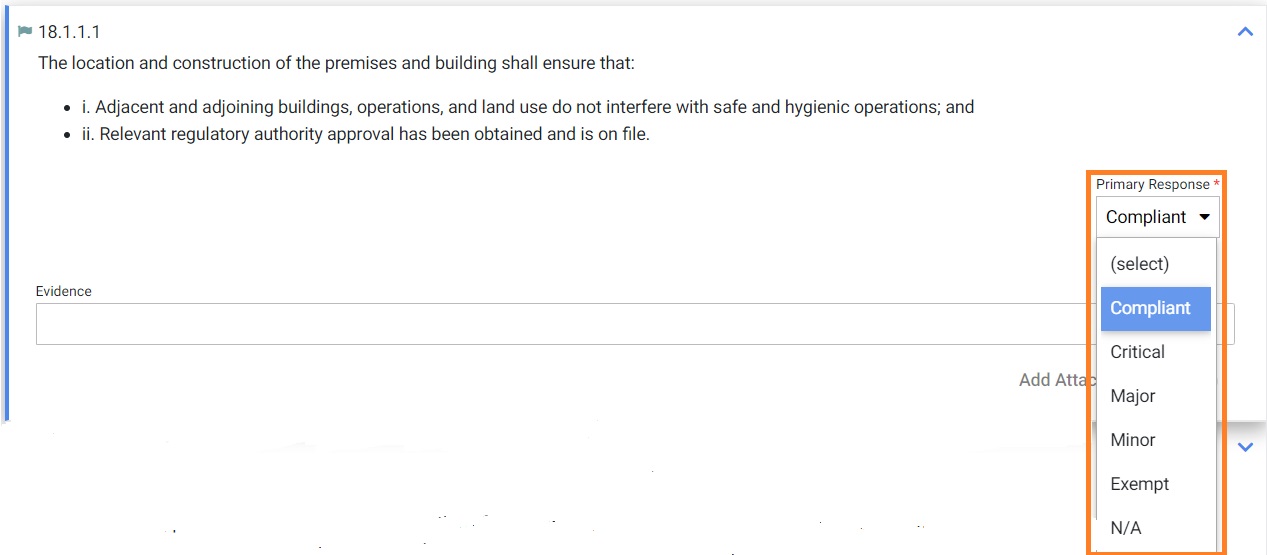
10. When you have finished the full module you will see a message stating, “You have completed Module…” Click the blue “Close” button.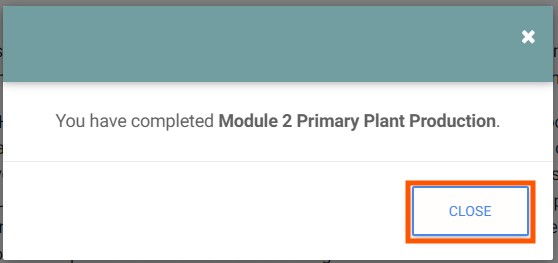
11. When you have closed out the module the final step is to submit it for review. To do this go back to the top of the page and click on the “Submit” button located in the far right of the green header bar.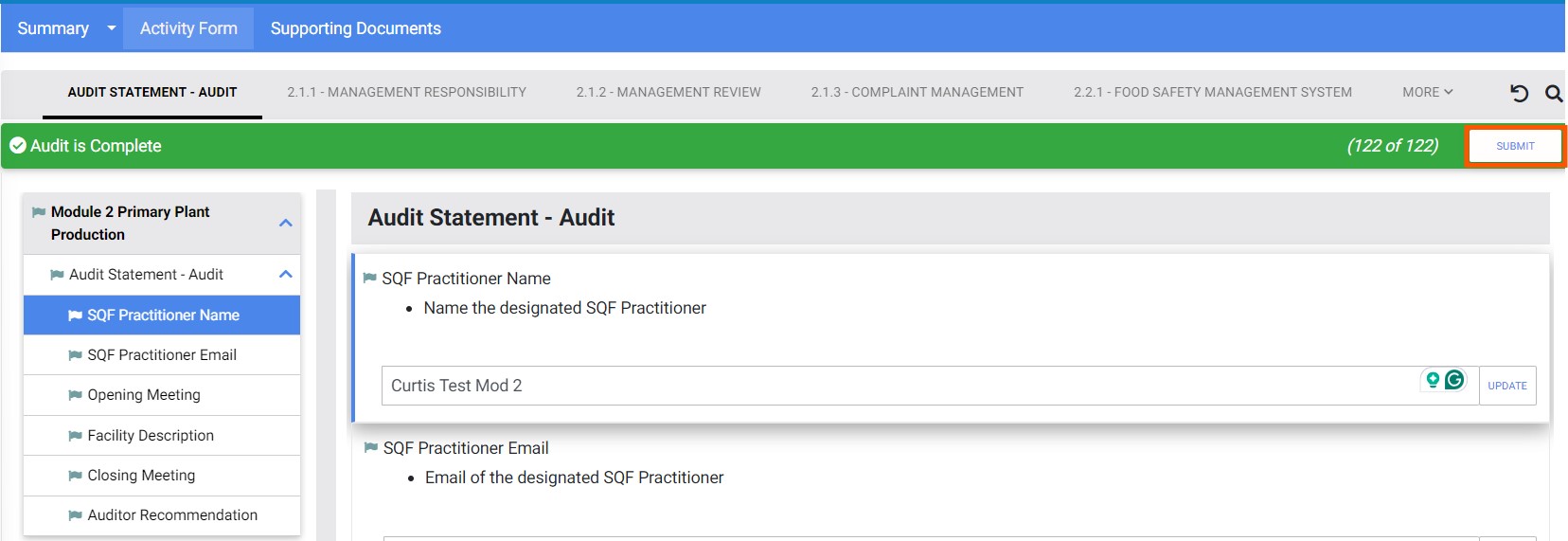
12. This will close out the module.
13. Make sure that all corrective actions have been completed for review. After they have all been submitted you will need to submit the post Audit information. This can be found at the bottom of the page, and you will need to enter the following information: “Actual Onsite Audit Start Date:”, “Actual Onsite Audit End Date:”, “Hours Spent at the Site:”, “Hours Writing Report:”, “ICT Start Date:”, “ICT End Date:”, and “ICT Hours:”. After you have completed entering the information return to the top of the page and click the blue “SUBMIT” button. 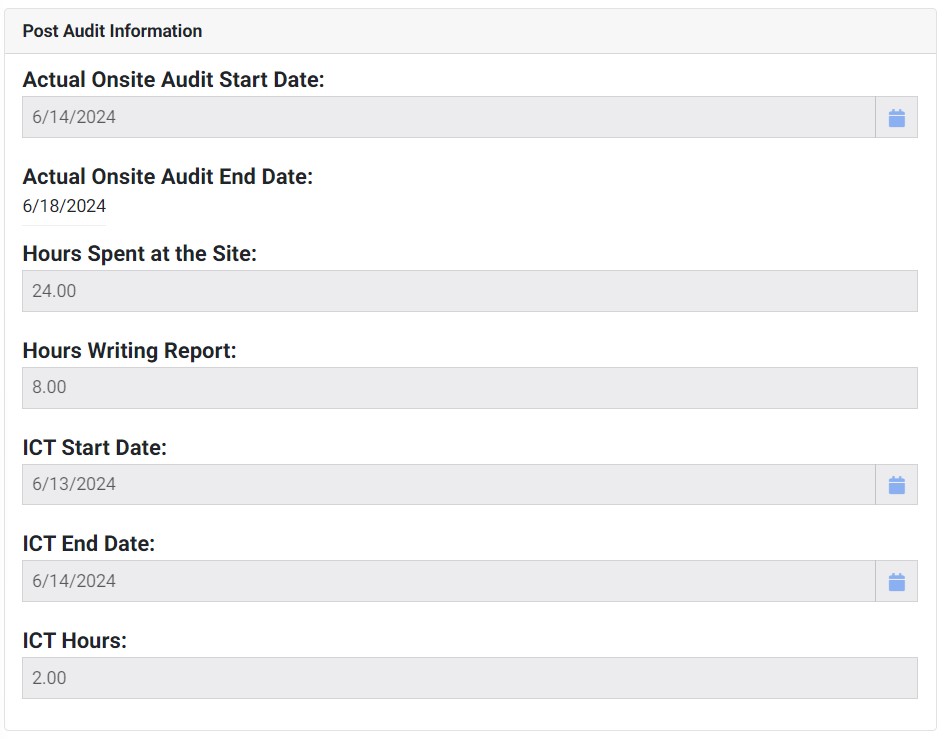
This concludes the auditor duties, the audit is now submitted for technical review.

