Do You Have Questions?
Our Customer Service team is here to help you during each step of the certification process.
Submitting Corrective Actions
This article, for both new and returning customers, addresses submitting your corrective actions in the SQF Assessment Database.
1. After logging into your account click on “MY AUDITS”.
2. Find the audit for your facility and click the blue “VIEW” button. This will direct you to the “Certification Process” page.
3. You will see the box marked “Corrective Actions”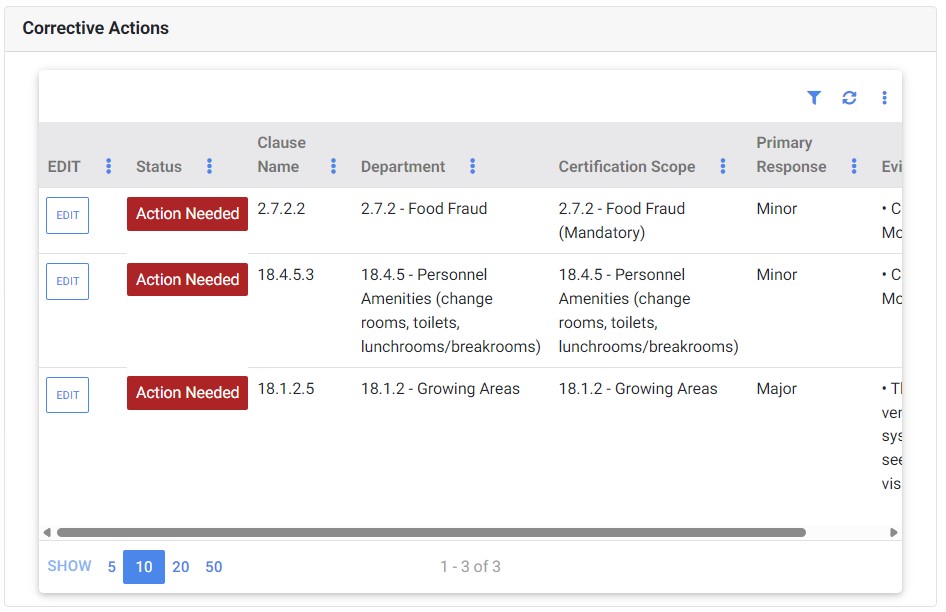
4. To address a “Corrective Action” click on the blue “EDIT” button. This will open the “Corrective Action” fields.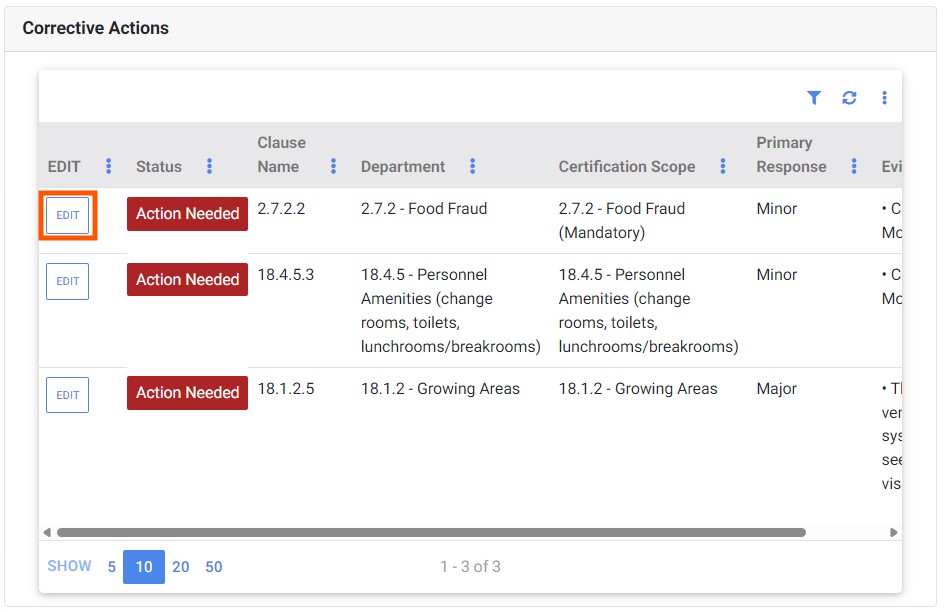
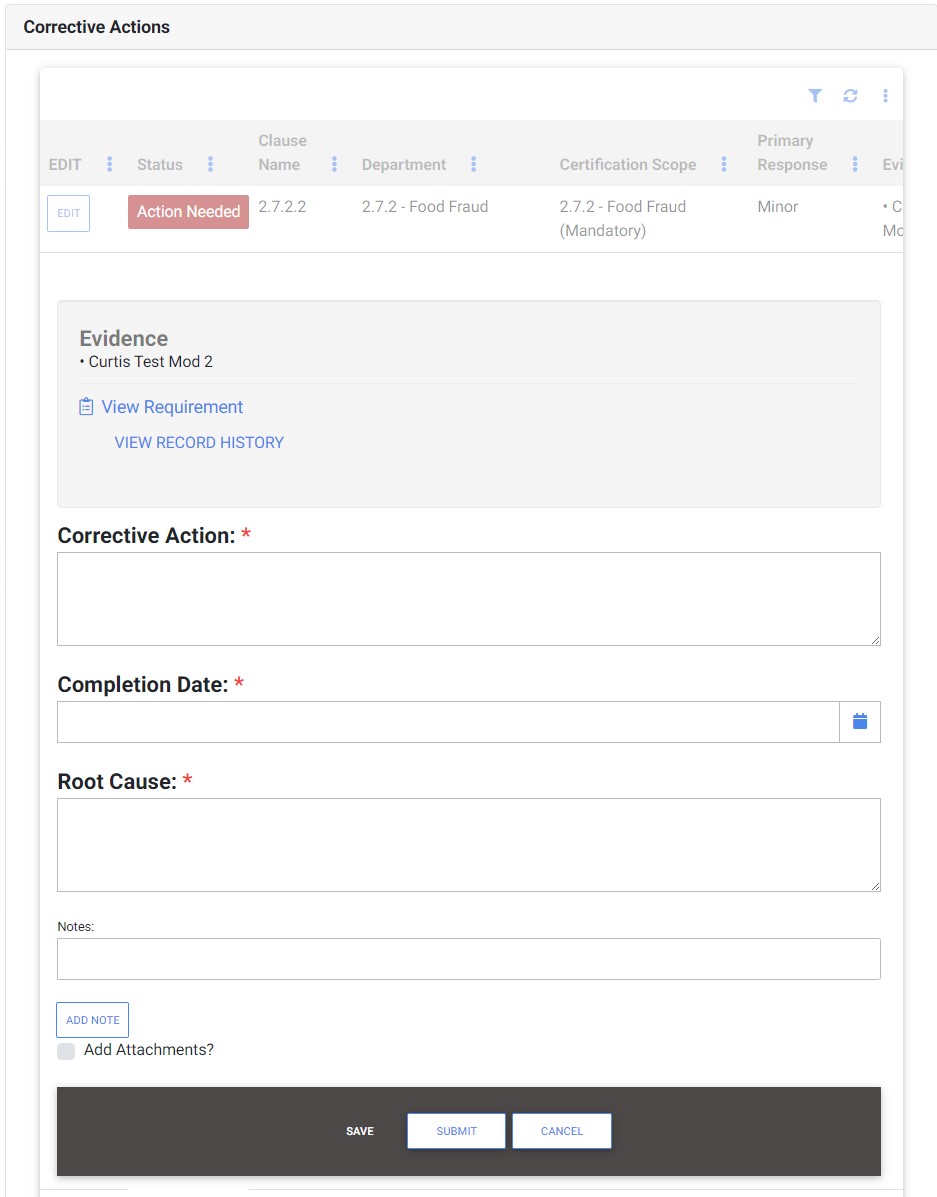
5. You will need to complete the following required fields: “Corrective Action”, “Completion Date”, and “Root Cause”. 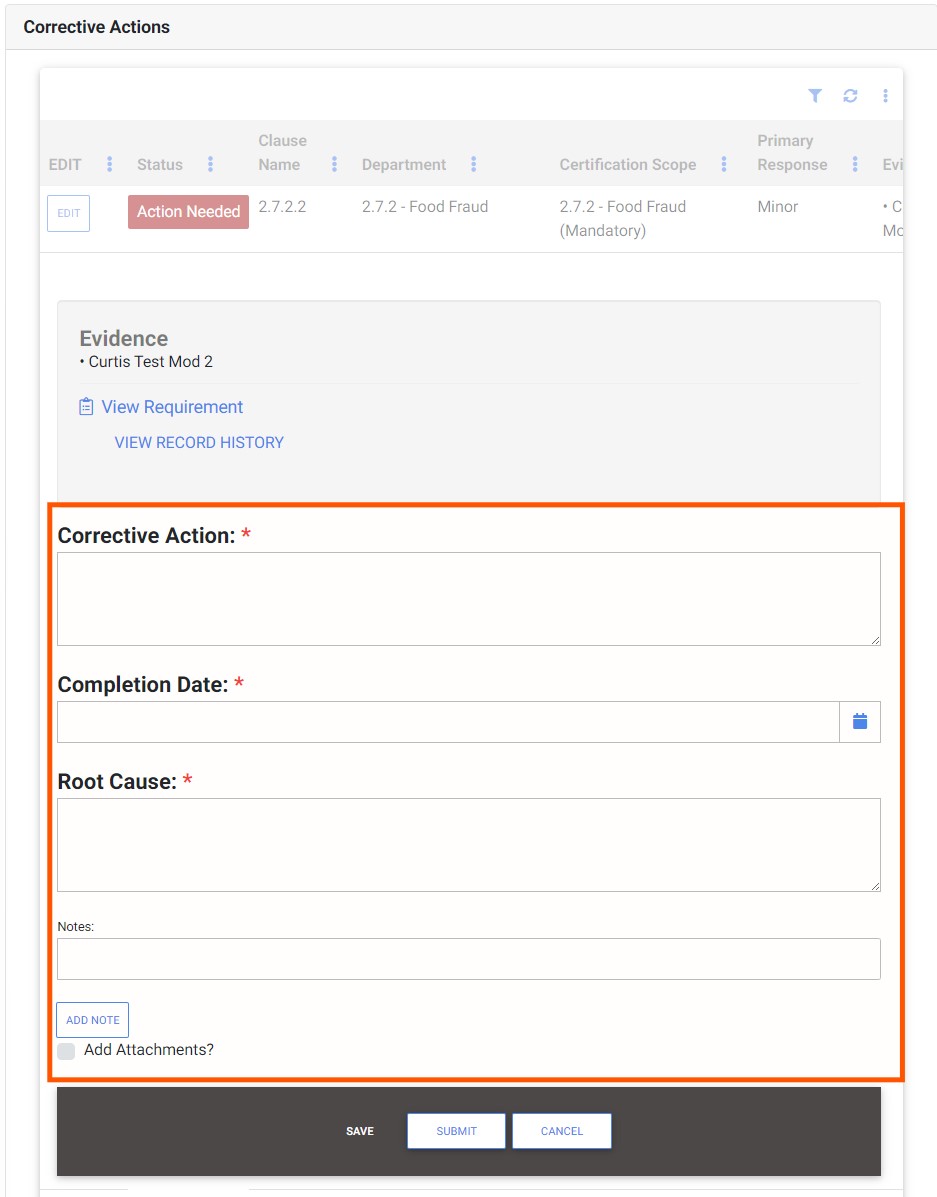
6. After you have completed entering the information in the required fields, click on the “Submit” button at the bottom of the window. 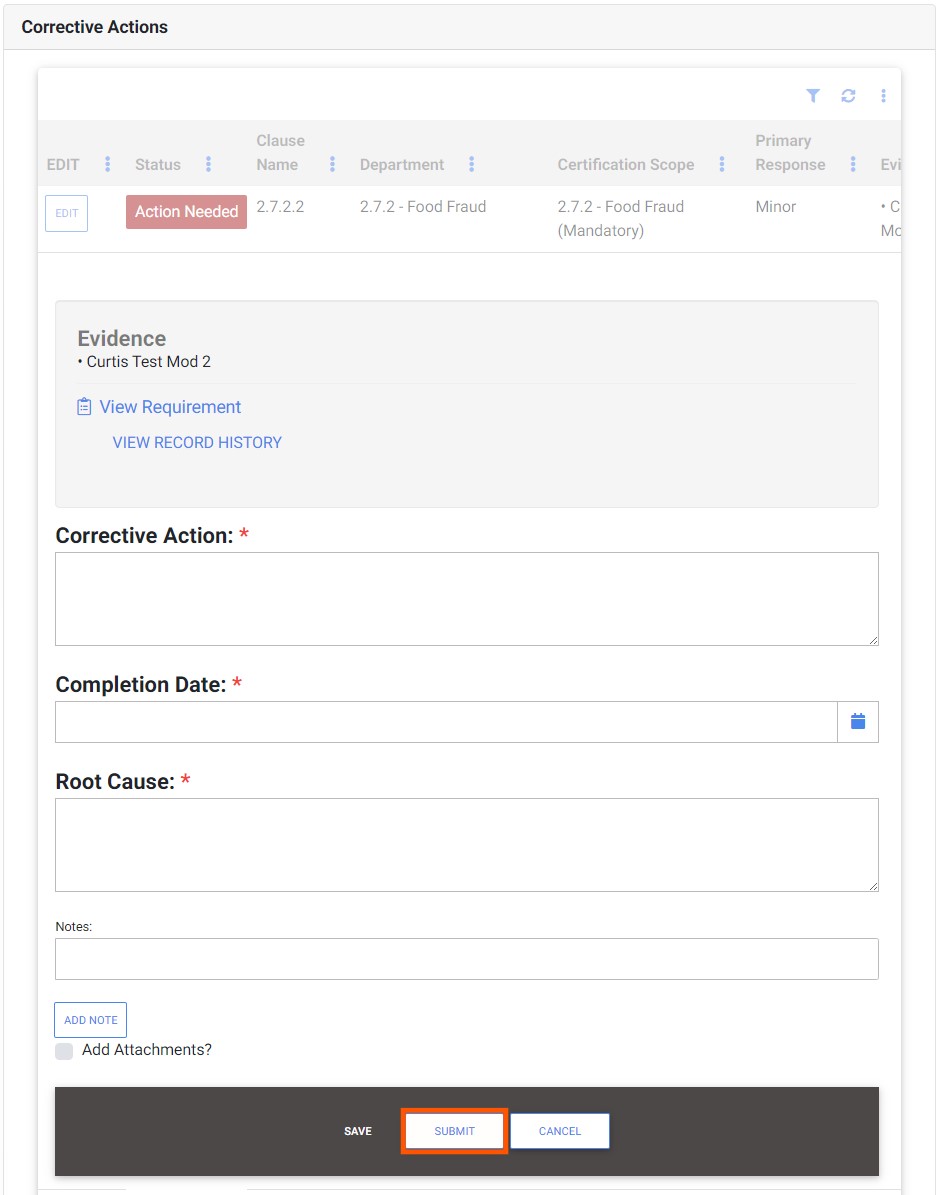
Follow steps 1 through 6 for any additional corrective actions.

