Do You Have Questions?
Our Customer Service team is here to help you during each step of the certification process.
How to Reset your Password
This article, for both new and returning customers, addresses resetting your password in the SQF Assessment Database.
1. Begin the Password Rest Process: Navigate to this page. This will take you to the login page.
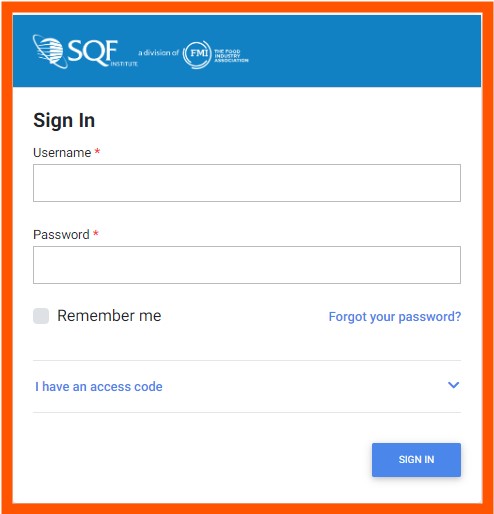
2. Click on the blue “Forgot your password?” link.
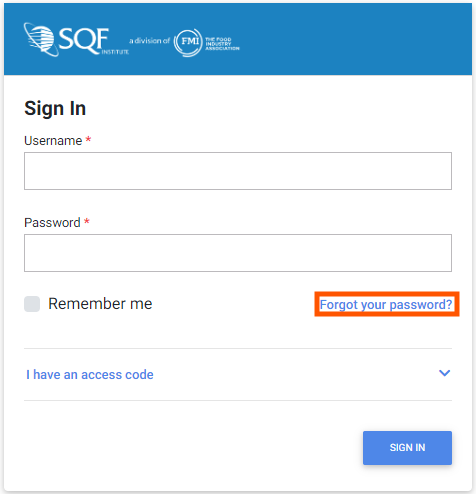
3. You will be directed to the “Retrieve Yor Password by Email” page.
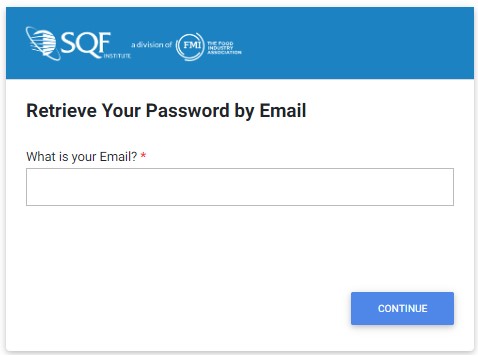
4. Enter your email in the “What is your Email?” field.
5. An email will then be sent out to the email address that you registered with containing a temporary password.
6. After logging in you will be required to enter your temporary password and a new password of your choosing which will complete your password reset.

