Do You Have Questions?
Our Customer Service team is here to help you during each step of the certification process.
Entering Corporate Contacts
In the SQF Assessment Database, after you have finished the Corporate Information it is time to Enter Corporate Contacts. Follow these steps:
1. After you have completed entering your “Corporate Address” you will move down the screen to add your “Corporate Contacts” information.
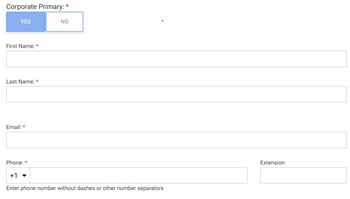
2. Start by entering your corporate contacts “First Name” in the top field.
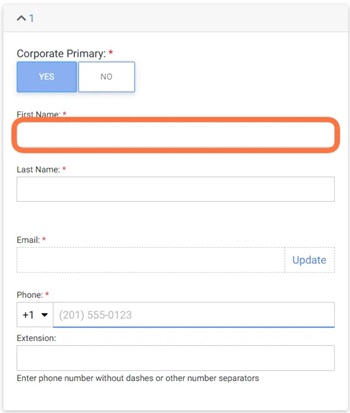
3. In the second field enter your corporate contacts “Last Name”.
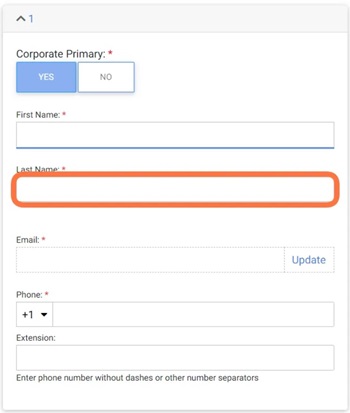
4. In the third field enter your corporate contacts “email address”.
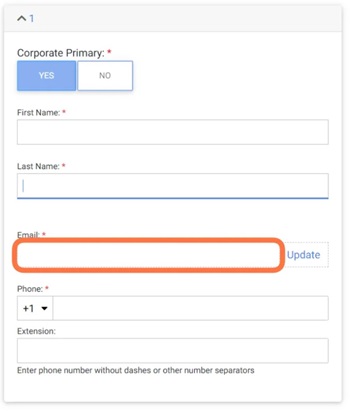
5. In the fourth field enter your corporate contacts “phone” number.
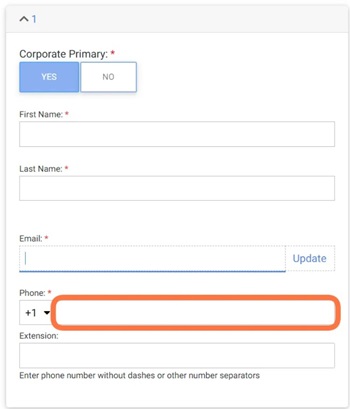
6. Should you need to add more contacts to your corporate contacts, you can click on the “ADD ADDITIONAL CONTACT”. Go back and follow steps 2– 5.
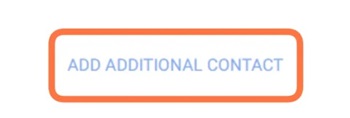
7. When you have finished entering all your corporate contact information you will be finished with your corporate information. Go to the bottom of the screen and click on the “CONTINUE” button.
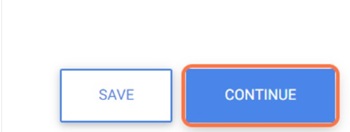
8. Should you miss filling in any mandatory field a red “GUIDE ME” button will appear at the top and bottom of the screen, clicking it will lead you back to the field with missing information to complete your corporate site and contact information.
See the Adding Site Information article for next steps.

